Heading photo credit: Oneterry Aka Terry Kearney, Winters Sunshine on Natures Pathway, available under the Creative Commons Attribution-NonCommercial 2.0 license
I know Twitter is a very popular social media platform for teachers who use it to network, share resources, and keep up-to-date. So, as I near the end of my journey of Learning Inquiry Learning, Twitter will be the first of my two stops in the realm of Social Media.
Twitter can be searched a number of ways, the most “organic” being to start off with a search for a person or hashtag (see figure 1), and then simply letting the trails of information and links pull you down into the depths of Twitter. If you are on a “mission” for information, however, this method is time consuming, and whilst you can stumble on great things you may not have otherwise found, you may also come up with next to nothing.

Strategy is key when trying to stay above water in the monstrosity that is Twitter – according to InternetLiveStats.com (n.d., para. 1), there are around 350 00 tweets sent per minute.
Twitter has an advanced search function, which allows for a much more precise and controlled search of content (see figure 2). One great feature of searching on Twitter is that including http in the “this exact phrase” bar of Advanced Search will provide results that have links to online resources, even when the url for the resources has a shortened url (see figure 3). When looking for journals, articles, blogs and other research material for an Inquiry Learning project, this is a very useful tool.


The basic search of Twitter recognises similar search operators to other search engines, such as the boolean operator OR (AND is assumed), and the minus sign (-) to exclude results with chosen terms, as well as quotation marks and filters (see figure 4).

The filter search operator is another way in which researching on Twitter is made much more rewarding. Links, however, don’t just include links to articles on the web, but also photographs. This makes the “filter:links” way of searching less effective than the html option discussed above if you are searching for written material to use for research purposes (see figure 5).
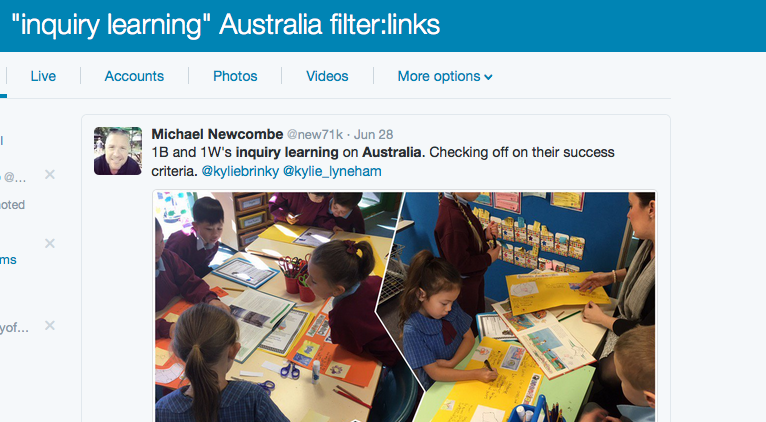
If there is a prominent person in the field you are studying on twitter, searching twiter to target that person and their tweets related to your research is also possible. For example, we were provided with the name of a prominent advocate in Inquiry Learning, and her twitter handle – @kjinquiry. To search for all her tweets about inquiry learning, the search string from:@kjinquiry “inquiry learning” is entered, filtering her tweets to those that meet your research needs (see figure 6).

There are some other handy Twitter search strategies provided here.
Twitter is a great platform from which to research, as it provides up-to-date, topical material on a wide range of subject, with an almost bottomless-pit range of material. Whilst the amount of material on Twitter is great, it can also be quite daunting. The range of material that can be found via research on Twitter is also much wider than searching on academic databases such as ProQuest. It is similar to Google in its breadth of material, but feels much more contemporary, and can be manipulated to produce more precise, accurate and relevant results when searching.
Google Plus
Google Plus is a social media tool I had previously been largely unaware of, however my recent experience on this platform made me keen to learn more and familiarise myself with its functions.
Google Plus is divided up into Collections, Communities, People and Pages, and more – like its parent, Google, it is a complex beast.
Google Plus Collections is where I will spend most of my time, as this is the platform where Google enables users to curate collections based on areas of interest.
Searching Collections, is a simple matter of selecting Collections from the dropdown menu, and then putting your search term in the search box (see figure 7). The search results are fairly broad, and this is where Collections gets a little unwieldy as finding articles requires trawling through the resulting collections curated by Google Plus Community users. Whilst searching using Google’s recognised search operators (see post on Google expert searching) works within Google Collections, the issue here is that searching happens on a collections-level. What this means is that excluding terms from search results using the minus sign (-), results in whole collections being excluded from the results on the basis that there is an article or source within the collection that contains this term. As such, the user is missing out on all the other material in the collection. So whilst Google Plus Collections contains a wealth of pre-curated research information, it is not very user-friendly at this point in time for those who are “on a mission” to find information.

References
Internet Live Stats. (n.d.). Twitter usage statistics. Retrieved September 3, 2016, from http://www.internetlivestats.com/twitter-statistics/


I enjoyed your inquiry searching on Social Media platforms very much. Your annotated screenshots are very clear, and it is easy to follow your inquiry search process. The language used throughout your post is very professional, yet easy to interpret as both an educator or just an amateur researcher!
The documentation of the advanced search in Twitter, and your use of the “filter:links” search operator, was so helpful to a beginning Twitter user like myself. Overall, a very enjoyable blog!
LikeLike